The WWDC21 Keynote is over, and it’s time for us to take a closer look at the announcements that came out of the event. As expected, there were some total surprises among the announcements during the almost two-hour video event as well as descriptions of some “not-so-big” changes in Apple operating systems.
What I Predicted Correctly for the WWDC21 Keynote
For those of you who read last week’s pre-keynote predictions, I was actually on target for several announcements:
- macOS 12 Monterey
- A better Weather app incorporating elements of Dark Sky
- Shortcuts for Mac
- More and better privacy features
- Widgets and improved multitasking in iPadOS
- Improved support for Always-On apps in watchOS
What I Got Totally Wrong
The big surprise? Not one announcement of new hardware at WWDC21. I’d conjecture that Apple wanted to keep the focus on developers, operating systems, and developer tools, and they did a great job of that. With that, let’s get into detail on what was highlighted during the keynote.
Availability of OS Changes Announced at WWDC21
All of the new operating system features and some of the developer APIs were available for beta test yesterday at WWDC21. A public beta begins in July, with availability of the final versions in “the fall”. Generally, iOS and iPadOS are available in September; macOS release might coincide with a fall release of new Macs.
iOS 15 at WWDC21
With more iPhones loose in the world than Macs and iPads put together, it’s not surprising that Apple focused on iOS first. iOS 15 runs on any of these devices: iPhone 12, 11, and XS series, iPhone X and XR, iPhone 6, 7, and 8 series, iPhone SE (both generations) and iPod touch 7th generation.
While it’s compatible with all of these devices, some new features (spatial audio, the Maps app City Experience, Live Text in Photos, Visual Look Up, and the new Weather app) require an iPhone with an A12 Bionic Chip or later.
Connectivity: FaceTime with Screensharing, Spatial Audio, and Android/Windows
Apple realizes that the COVID-19 transition to work from home changed the way we use our devices, so the company revealed new features in FaceTime for both work and play.
SharePlay is a new feature in FaceTime letting users enjoy movies, TV shows, or songs in a shared screen-in-screen experience. Everyone sees the same thing at the same time, hears music simultaneously, and any one of the viewers or listeners can take control.
Like Zoom meetings, FaceTime now gets grid view. All participants show up in their own tile and the speaker is highlighted. The spatial audio feature makes the voices appear to come from the direction of a tile.
Mic Modes
New microphone modes in FaceTime improve the experience. Voice Isolation filters out background noise (the example video showed someone filtering out a leaf blower), while Wide Spectrum brings in ambient sounds. A new Portrait Mode uses computational photography to focus on your face while blurring the background.
Apple’s also added compatibility with Android and Windows devices – it appears that this occurs through a browser-based version of FaceTime. All participants can be invited to scheduled calls with meeting links, and of course, Apple’s end-to-end encryption keeps your calls private.
Focus
iPhones are the 21st Century “Swiss Army knife”, a device that can do just about anything. However, many people find it difficult to focus on completing a task with so many apps competing for attention. Making its debut at WWDC21, Focus is a new context-based version of Do Not Disturb available on all operating systems. It focuses apps and notifications to whatever your current task is – work, home, seep, fitness, or user-defined focuses.
With the user-defined focus, users can enable an auto-reply and choose interruptions from only those people and apps they select. Contacts that aren’t selected as “special” get notified that your notifications are turned off, but urgent messages do make it through. Even then, the recipient can choose to ignore the message.
Notifications
I was really hoping that Apple would make Notifications more useful at WWDC21, and it appears that iOS 15 answers that wish. New collections of notifications in priority order called notification summaries can be scheduled for daily or more frequent appearance.
With all of these notifications, Apple has added larger contact photos and app icons so you’ll know what is trying to get your attention. App and message notifications can be muted temporarily, hourly, or all day, and active text threads even provide suggestions on how muting should be set up.
Live Text
This next feature is so cool! Live Text recognizes text in images, which it then uses to send emails, translate from seven different languages, get directions, make calls, and so on. An example during the keynote showed a person standing in front of a restaurant that had a phone number on its sign. The iOS 15 user swiped a finger across the number, turning it into a call link.
With Visual Look Up, a user can tap an info button or swipe up to get more information about an item or location. You know those apps you can get that identify plants or animals from a photo? You’ll be able to do that without an extra app with iOS 15.
Shared With You
A lot of us get photos, web articles, and more shared with us by friends or co-workers. Shared With You creates collections of photos, news stories and more in their native apps, providing reminders to view the content the next time you launch that app.
Memoji
Memoji got a lot of attention during the keynote. Prior to the start of the event, a huge grid of Memoji “talked” amidst fireworks and other celebratory animations. Tim Cook even welcomed a crowd of Memoji in the auditorium where the keynote was held.
Sure enough, Memoji options got some attention, with more outfits, multicolored headwear, the ability to have two different eye colors, more frames for glasses, and so on. Additional Memoji stickers are on tap for iOS 15.
Safari
Safari gets a big update across the board, so you’ll hear more about it in other parts of this article.Just note that the iOS 15 version has a tab bar that can be summoned or dismissed with a tap. There’s a smart search field, a customizable start group, and Tab Groups that sync across devices.
Maps
Despite a rocky start, Maps keeps improving with each iteration. At WWDC21, Apple announced many new features. In a handful of cities, you’ll be able to get augmented reality directions by holding iPhone up in front of you. There’s a new interactive globe, and location search has been improved.
Why It’s Important: iOS is Apple’s most widely-used operating system, and often considered the “gateway drug” to bringing people into its ecosystem. The connectivity features bring FaceTime from a fun tool to use with friends to a true work tool rivaling Zoom and Slack, while Focus and the updated Notifications let us get more done – whether that’s work or play.
iPadOS 15 Gets Big Improvements at WWDC21
With the power of the M1 chip now under the hood of the iPad Pro, it was expected that multitasking would be improved in the next version of iPadOS. Sure enough, Apple did make improvements, although iPadOS 15 won’t have the full multitasking power of macOS.
iPadOS 15 runs on all iPad Pro models, iPad 5th generation and later, iPad Air 2 and later, and iPad mini 4 and later.
Multitasking Improvements
Finally, Split View and Slide Over were made easier and more accessible, with great demonstrations at WWDC21. When open, apps have a multitasking menu at the top. Tapping an icon puts the app in Split View or Slide Over, and windows are dismissible from the menu.
Entering Split View displays the Home Screen for selecting the apps you want to use Split View with. Multiple windows can be opened in Split View by tapping and holding a message or email. When done reading the message, it can be minimized by swiping down.
The Shelf
Where do those minimized messages go? To a new area called the Shelf that displays all open windows on an iPad. It appears whenever you open an app, then tapping on any window on the Shelf opens it. Swiping the window to the edge of the screen closes it.
iPadOS 15’s App Switcher includes Slide Over apps, and dragging one app over another creates a Split View. All of the new multitasking improvements can be accessed through keyboard shortcuts that have been added.
Widgets
Widgets are now bigger and more functional in iPadOS 15, and can be added and used to customize a Home Screen to look just the way you want it. New widgets are available for Mail, the App Store, Find My, Contacts, and Game Center.
The Contacts widget lets you communicate with friends, co-workers and family using Phone, Messages, Mail, FaceTime or Find My. Game Center has two new widgets. The Continue Playing widget shows games you’ve recently played and lets you access them with a tap, while the Friends are Playing widget displays the games friends are playing so you can join in.
The Mail widget shows the most recently received email, and makes the inbox accessible from the Home Screen. A new App Store widget displays the Today tab of the App Store on the Home Screen.
Apparently, Apple is also going to let iPadOS 15 suggest widgets for you to use based on your past use of apps on the device.
Swift Playgrounds
Developers have long asked for the ability to create iPad and iPhone apps on the iPad, and with the updated Swift Playgrounds 4, that’s possible. iPhone and iPad apps can be built on the iPad, with live previews of apps in progress. The apps can be submitted to testers and teams from the app, and even submitted to the App Store for review and sale.
For those developers who create only for iPad and iPhone, a Mac is no longer going to be a requirement. That’s why I think this was one of the most underrated and important announcements at WWDC21.
App Library
You know the App Library in iOS? It is coming to iPadOS 15 this fall. App Library organizes your apps into categories. Accessible from the iPad Dock, App Library will be instantly available from any screen.
Notes
One thing that has driven me crazy since day one with an iPad is that to take a note, I have to pretty much exit the app I’m in and launch Notes. Sure, I can use Split View or Slide Over to help, but in Manu cases it’s been easier to just handwrite a sticky note!
That all changes in iPadOS 15 with the addition of the Quick Note. As implied by the name, you can take quick notes any time, any place while working on your iPad.
Swipe from the corner of the screen to open Quick Note, and you can write a note with Apple Pencil, type a note, or even copy links or text from an open website in Safari.
Tapping a link in a Quick Note takes you directly to the spot on the web page you linked, and thumbnails of your note appear whenever you visit a Quick Noted page.
Notes also gets the ability to tag friends, an Activity View to see changes in a shared Note, and tags for Note organization.
Translate
The Translate app is quite useful on iPhone; now it comes to iPad. The iPad Translate app uses Auto Translate, the ability to detect what language is being spoken and then translate it into another language.
A face-to-face view lets people sit across from each other and see translations of each others speech, and Translate can use Live Text for Photos to translate text in photos!
Universal Control
While Apple could theoretically bring macOS to Apple Silicon-powered iPads, the company is instead choosing to make iPad and Mac work together more seamlessly. One of the primary ways it does this is through Universal Control, which allows a single keyboard and pointing device (mouse or trackpad) to control both iPad and Mac. Universal Control also allows drag and drop between iPad and Mac.
How can this be useful? There was a demo of someone drawing a sketch on an iPad with Apple Pencil, then dragging the drawing over to a Keynote slide on Mac and dropping it in.
By the way, is it just me or do the iMac and MacBook Pro appear to be white?
Why It’s Important: One of the biggest complaints some iPad and Mac users have had is about how differently multitasking works on the two platforms. While Apple isn’t exactly making the two methods similar, they’ve taken an important step in at least making multitasking on iPad easier. Quick Note is something that – in a sense – makes multitasking at any time to take a note more simple to accomplish. I think one of the most significant changes, though, is the ability to develop iPhone and iPad apps without needing a Mac in Swift Playgrounds.
macOS 12 Monterey
Wow, we’re this far into an article and we’re just getting to macOS? That’s the way WWDC21 seemed to go yesterday as well!
Reading about iOS 15 and iPadOS 15 features announced at WWDC21 gives you an idea of some of the new features appearing in macOS 12 Monterey. To start with, there’s the Universal Control feature that I just discussed above. It’s somewhat of a Mac / iPad hybrid, which makes me wonder if it’s the first step toward a Mac with a touch / pen interface.
Compatibility
MacOS Monterey requires one of the following Macs:
- Late 2015 and later iMac
- 2017 and later iMac Pro
- Early 2015 and later MacBook Air
- Early 2015 and later MacBook Pro
- 2019 and later Mac Pro
- Late 2014 and later MacBook
- Late 2013 and later Mac Pro
Shortcuts on Mac
If you create and use shortcuts on iPadOS and iOS, you’ll love Shortcuts on Mac. Apple isn’t leaving the current Automator app out in the dust. Current Automator actions will be importable into Shortcuts.
I’m personally quite happy to hear about Shortcuts coming to macOS. I don’t really use Shortcuts on iOS and iPadOS simply because my needs are not as complex. I can think of many situations where using a Shortcut on Mac to perform a complex task will be a real timesaver and worth the effort of creating that Shortcut.
Safari
Hold onto your hats, Safari is getting a new look on all platforms that includes redesigned tabs, Tab Groups, and more. What’s great about this is that you could theoretically create groups for work-related pages, home improvement pages, camping pages, anything that can be grouped. It just looks cleaner, too.
AirPlay
Yes, Apple “sherlocked” another couple of great third-party utilities. For years, I have used Reflector to use my Macs for recording screen video from iPhone and iPad. There are several other similar apps available. Well, they won’t be needed anymore, as AirPlay for Mac is in MacOS Monterey.
It’s been odd that this capability hasn’t been added before now. Perhaps Apple realizes that many Mac users might want to use their Mac as a “large screen” for watching movies or TV, or use the great speakers in Macs.
iCloud+
My first thought when I heard about iCloud+ was “Good, perhaps I can get more than just 2TB of cloud storage!”. The second thought was, “Oh, great, something else to pay a subscription fee for…”. Well, I was wrong on both counts.
iCloud+ is essentially an addition of another layer of privacy tools that is free to anyone who already has a paid iCloud storage plan. Privacy was a big topic at WWDC21, as Apple has made it a selling point to champion user privacy as much as possible.
iCloud+ adds what appears to be an Apple-run VPN (virtual private network) service called Private Relay. It encrypts Internet traffic, which is then sent through internet relays. Nobody can track the IP address you’re coming from, nor your location.
Hide My Email
Hide My Email is another iCloud+ privacy feature. You know how Sign In with Apple works to create a unique email address to share? That email address forwards messages from the Sign In with Apple login provider, but they never know your real email address. Well, Hide My Email is an extension of that, prompting you to create a hidden unique email address anytime one is requested.
You can create as many unique email addresses as you want, all of which forward to your Apple ID email. At any time, those email addresses can be deleted.
Finally, Apple is also expanding support for HomeKit Secure Video. It was noted that any video from a HomeKit-compatible security camera won’t count against storage limits in iCloud.
Other WWDC 21 macOS Announcements
Many of the changes and new features outlined earlier for iOS and iPadOS also make it to MacOS Monterey. These include the FaceTime updates, Focus, Notification changes, Quick Note, and Live Text.
Why It’s Important: Apple apparently still wants us to buy both iPads and Macs, but they’re making them more usable together. AirPlay for Mac brings a longtime third-party capability back into the fold, while Shortcuts might finally give many Mac users the incentive to automate their processes.
watchOS 8
If any of the Apple operating systems seemed to be left out a bit at WWDC21, it was watchOS 8 and tvOS. In fact, I’m not even going to summarize tvOS changes. Here’s what is new in watchOS 8.
Mindfulness
Do you use the Breathe app? I like to do it sometimes when I’m reminded by my Apple Watch, although for some reason it seems to decide to remind me while I’m driving… Anyway, the Breathe app and a new Reflect feature are both designed to give you time to focus. Reflect asks for you to focus on things like items you’re grateful for, or to remember a happy time. Breathe gets a new animation that’s even nicer than the existing one.
Contacts on Apple Watch, Messages
watchOS 8 brings Contacts to Apple Watch in a way that makes for effortless browsing, adding and editing. With a tap, you can easily call or message a contact, and Messages gets the ability to use dictation, Scribble, and emoji all in one interface.
When dictated messages get garbled, you’re now able to edit them using Scribble.
Portraits Watch Face
Like taking portraits of your favorite people? Now you can make a portrait photo your watch face, with control of depth from the Digital Crown. Apple also noted that memories and Featured photos from the Photos Library will now be visible in the Apple Watch Photos app.
Always-On
Sure, it’s going to kill your Apple Watch battery life, but now you’ll be able to use Maps, Mindfulness, Now Playing, Phone, Podcast, Stopwatch, Timers, and Voice Memos full time with Always-On support.
Redesigned Home App
The Home app finally gets a boost on Apple Watch. You’ll be able to view live footage from HomeKit-enabled cameras on the Watch, as well as broadcasting a message to HomePods using Intercom.
As in the iPhone Home app, you’ll be able to scan rooms and control devices per room.
Multiple Timers
And now for my favorite watchOS 8 feature – multiple timers. I’m the cook in the family, which means that I use my Apple Watch for timing things like grilling steaks, making the world’s best-baked potatoes, and so on. Now I can create multiple timers and call them separately, and even have them run simultaneously.
Find My
Full support for Find My is coming to watchOS 8, so you’ll be able to find AirTags (and soon AirPods) directly from Apple Watch.
Why It’s Important: watchOS changes weren’t groundbreaking, but watchOS 8 represents a solid evolution of the wearable operating system.
The June 7, 2021 WWDC21 keynote was notable for not having a lot of surprises and definitely no new hardware. If you haven’t had an opportunity to watch the keynote, I recommend taking a few hours out of your day to see what’s coming up.

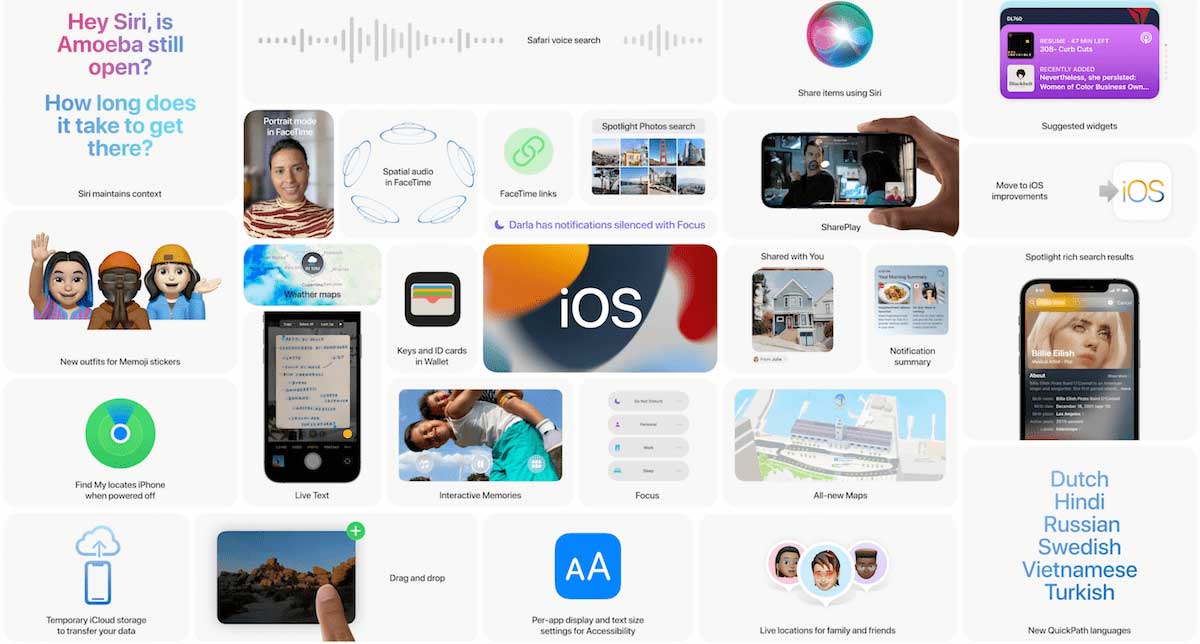
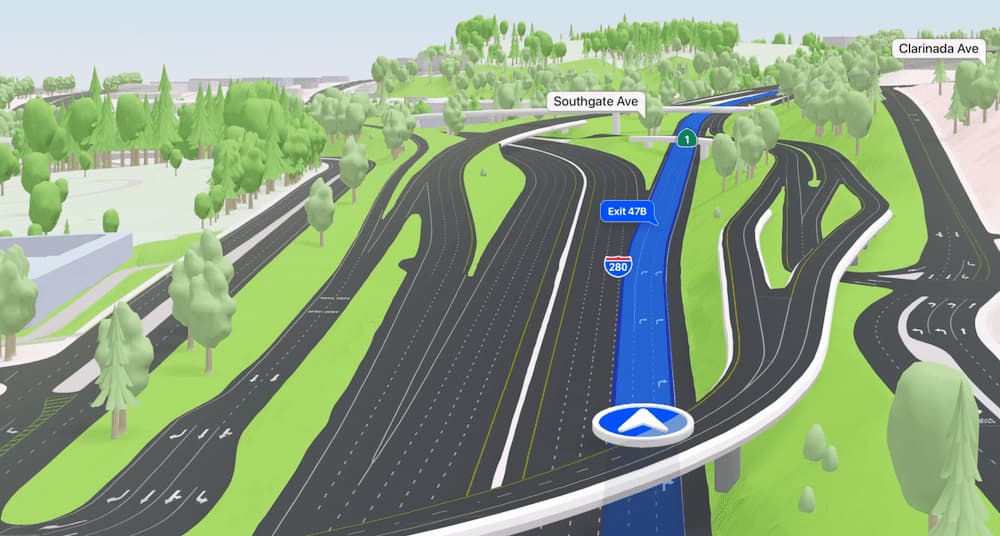


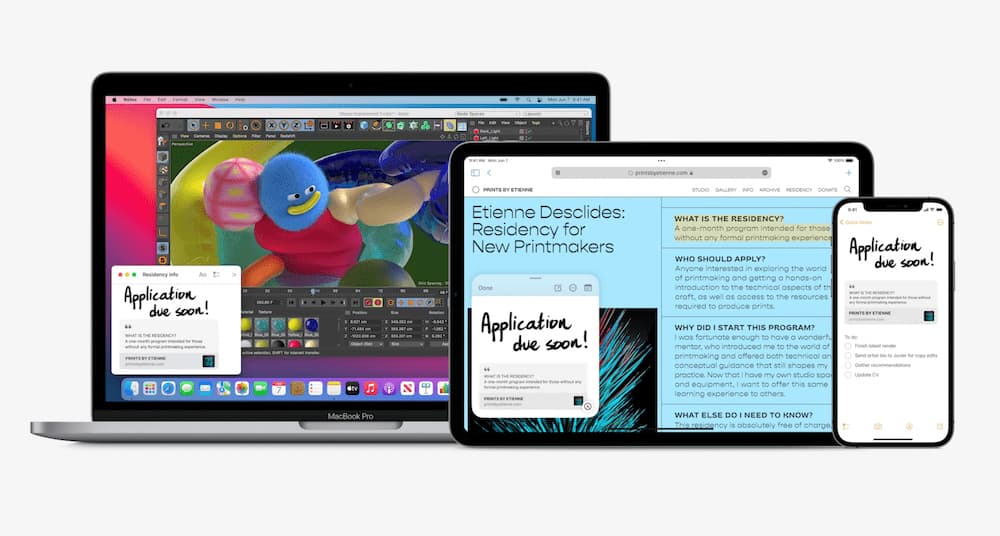

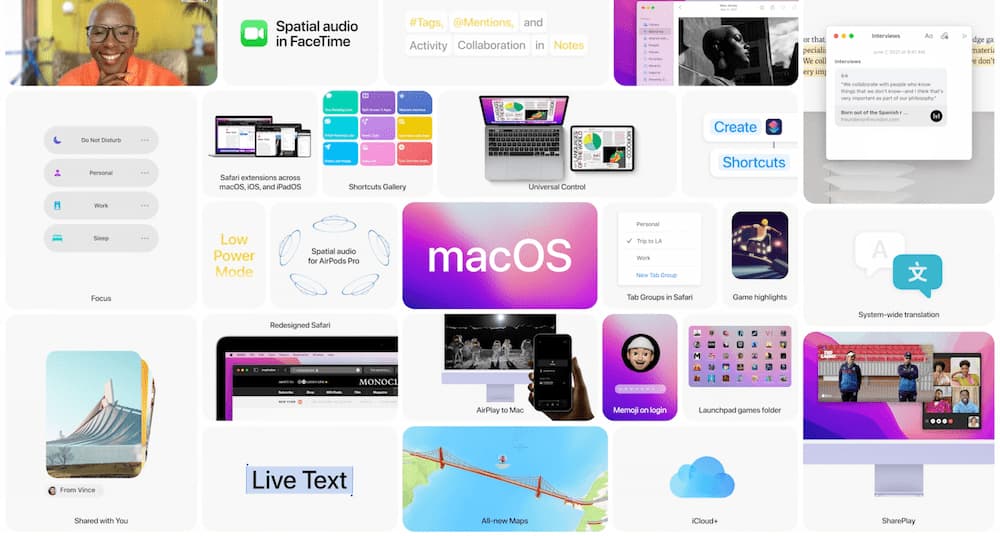
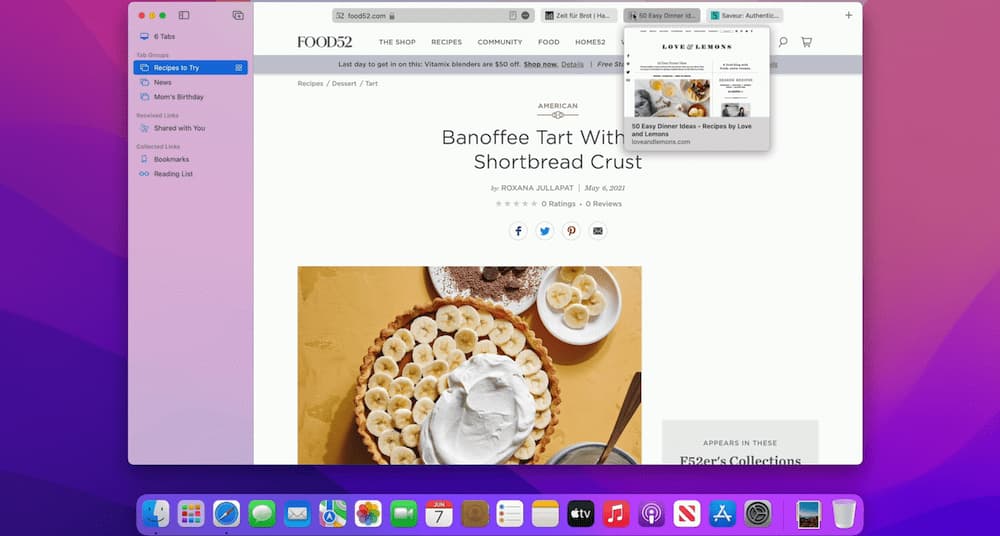
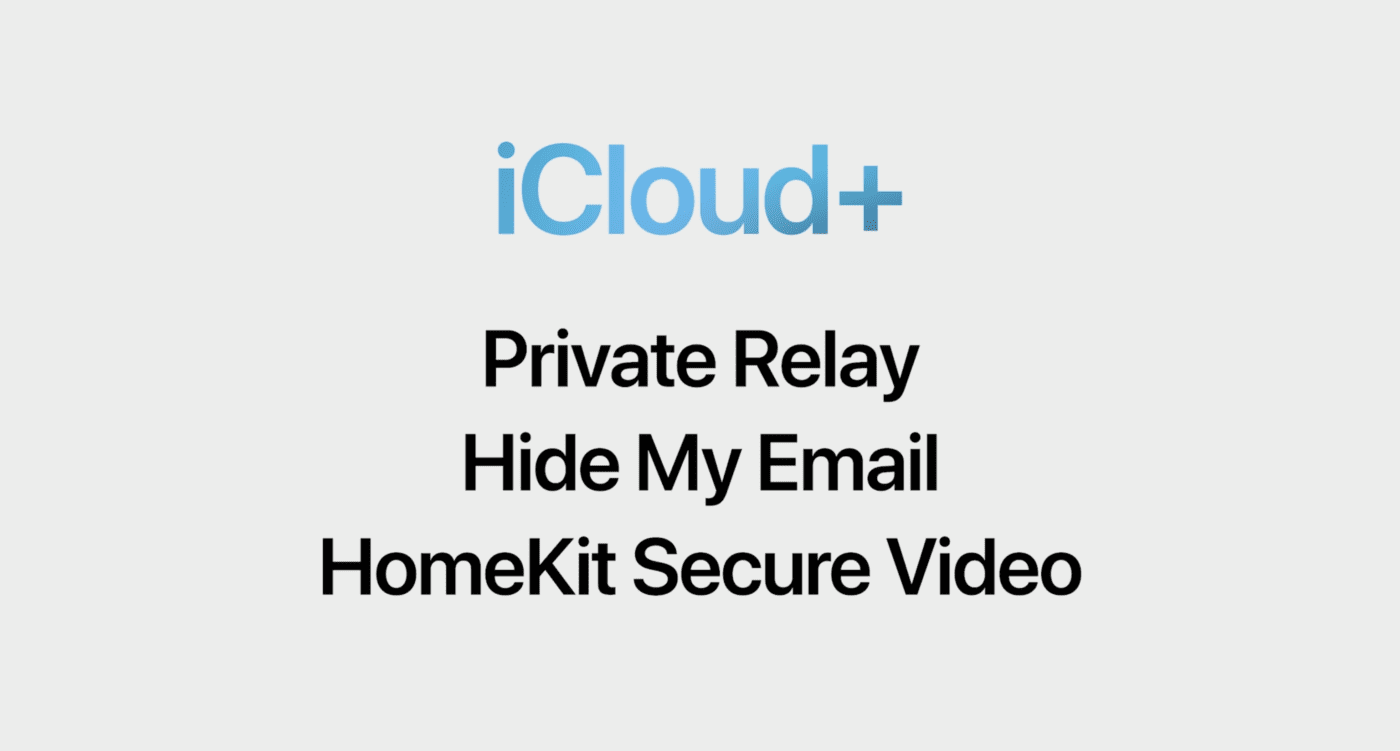



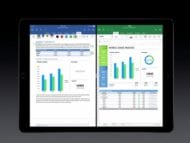
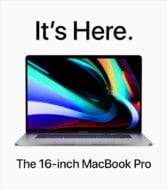
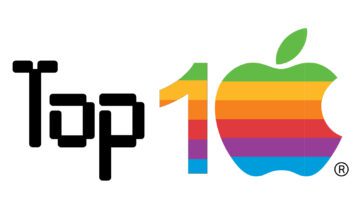


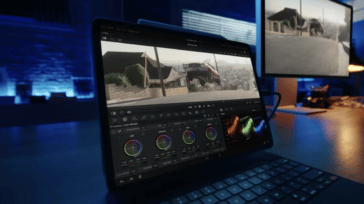


“MacOS Monterey requires one of the following Macs:”
Did you forget the Mac Minis or did Apple?
IOS 15 and iPhone 6?
You write: “ iOS 15 runs on … iPhone 6, 7, and 8 series”.
That should be iPhone 6s.
Was it an oversight that none of the Mac Minis are listed as compatible with macOS 12 Monterey?
Monterey is compatible with late 2014 and later Mac Minis. Looks like an unintended miss here.