If you are installing SoftRAID on an Apple silicon Mac, you will need to take these additional steps before completing the installation of SoftRAID:
1. Shut down the Mac by choosing Apple menu > Shut Down

2. Press and hold the power button until “Loading startup Options” appears. Click Options and then click Continue.
![]()
3. Click on Utilities and then select Startup Security Utility
![]()
![]()
4. Select the system you want to use for setting the security policy. If there is only one startup disk option, it will be preselected.
![]()
5. If the disk is encrypted with FileVault, click Unlock, enter the password, then Unlock
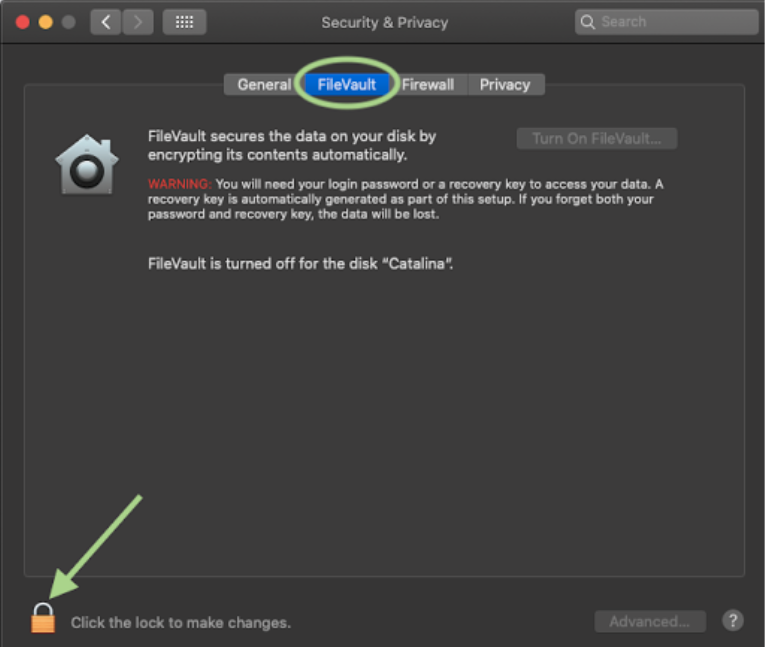
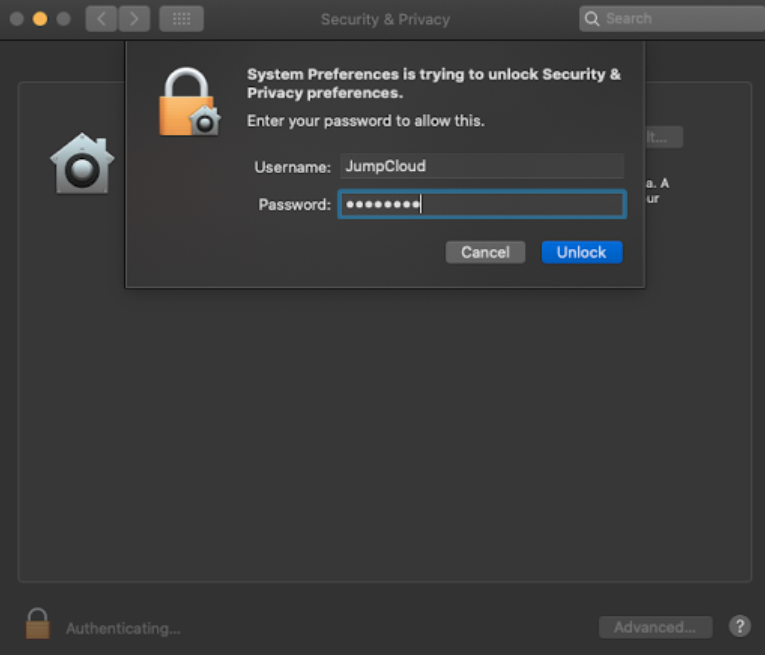
6. Click Security Policy
![]()
7. Select “Reduced Security” and check the box next to “Allow user management of kernel extensions from identified developers.” This allows the installation of software using legacy kernel extensions. Click OK. Enter the password for the administrator account, then click continue.
![]()
8. The Mac must restart for these settings to take effect. Choose Apple menu > Restart.
![]()